To keep a database active and engaged, it is essential to provide users with an easy way to unsubscribe from push notifications.
Ease of unsubscribing not only improves the user experience, but also ensures that your database consists of subscribers who are genuinely interested in your content. If users find it complicated to unsubscribe because they don’t know how to do it through the process through the browser, they may go so far as to ignore your notifications. That’s why putting an Unsubscribe button directly on your site is a smart move.
We recommend that you dedicate a specific, easily accessible area of your site for this button. This can be a dedicated page, the footer, a side column, or any section you see fit.
Procedure for Inserting the Unsubscribe Button
1. Log in to the Pushloop platform: Go to Pushloop and log in with your credentials.
2. Once logged in, select “Manage Sites” from the menu on the left.

3. Click on the “Install” button next to the name of your site, under the “Action” column.
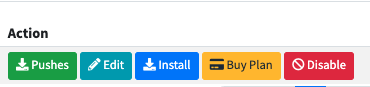
4. On this page, scroll down to the “Manual Integration” item and select it
5. Copy and customize the button code: After clicking on “Manual Integration,” the list of manual integrations will open. Follow the instructions under 4. “(OPTIONAL) This button allows users who are subscribed to your site to unsubscribe easily, with the option to resubscribe later. “
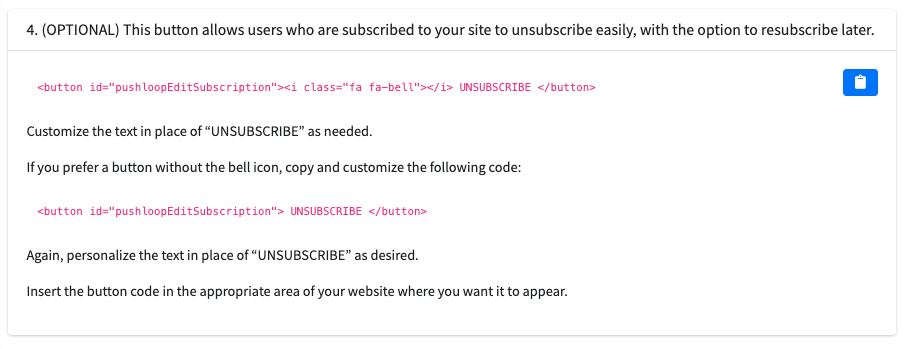
Unsubscribe Button Code
To properly place the unsubscribe button on your site, you need to copy the code provided and paste it into your chosen section of the site. Here’s how it will look and how you can customize it:
Button with Bell Icon
This code will create a button with the text “UNSUBSCRIBE” and a bell icon, making the function of the button immediately clear to users, similar to the example below.
WARNING! If your site does not have icon libraries, the bell icon inside this button will not be displayed. In that case you must arrange to import an icon library (there are plugins that do this automatically) or you can choose to use the code directly without the bell.
Button Without Bell Icon
If you prefer a button without the bell icon, you can use the second code written in red. This code will create a button with only the text “UNSUBSCRIBE”, without the bell icon, similar to the one below.
Text Customization
In either case, you can customize the text within the button to better match the tone of voice of your site. For example, you can replace “UNSUBSCRIBE” with “UNSUBSCRIBE” or any other text you prefer.
After copying and customizing the code, paste it into the area of the site you have chosen for the unsubscribe button.
If you need further assistance, please feel free to contact the Pushloop support team.

