With this Pushloop feature, you can automatically and intelligently turn your RSS feed content into push notifications, ensuring that your subscribers receive timely updates directly to their devices.
Access to Push creation from Feed
1. In the left column, select “Manage Pushes.”

2. Click on the orange “RSS Import” button.

3. After selecting “RSS Import” the push from Feed creation area will open.
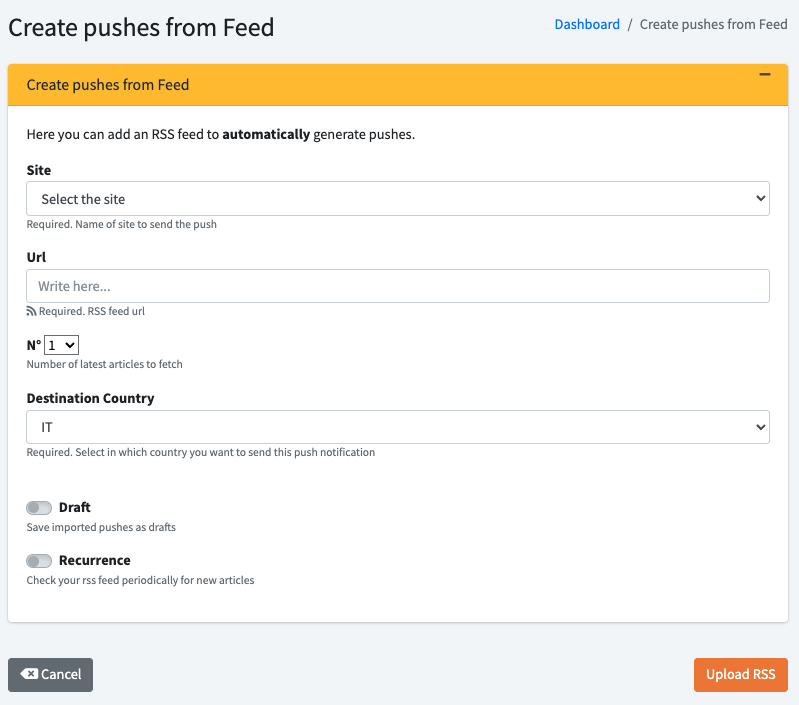
RSS Feed Configuration
- Site: Select the site.
- URL: Enter the URL of your RSS feed.
- No.: Select the quantity of the last items to be included.
- Destination Country: Enter the country to which you want to send updates
Options for sending Push Notifications
Non-recurring sending options
A. Single and immediate sending
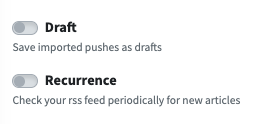
Keep the “Draft” and “Recurrence” selectors turned off and click on the “Upload RSS” send button. Pushes will be sent once immediately.
B. Single submission in review mode

Activate the “Draft” selector and click on “Upload RSS.” Pushes will be saved in review mode in the appropriate section, where you can edit them before submission.
Recurring sending options
A. Immediate dispatch
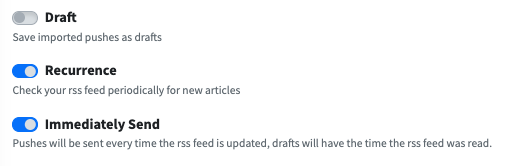
Activate the “Recurrence” selector which will bring up the “Immediately Send” selector that is already active. Click on “Upload RSS.” Pushes will be sent automatically whenever the RSS feed is updated.
B. Scheduled sending
Activate the “Recurrence” selector and uncheck “Immediately send.” The “Set Time” window will appear.
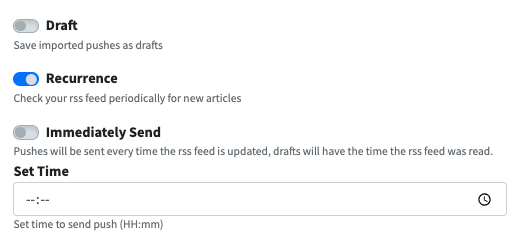
Enter the time you wish to send notifications. Click on “Upload RSS.” All selected and future articles will be sent via notification at the selected time.
C. Immediate sending in review mode

Activate the “Draft”, “Recurrence” and “Immediately Send” selectors. Click on “Upload RSS.” Pushes will be saved in review with recurring immediate send settings.
D. Scheduled sending in review mode

Activate the “Draft”, “Recurrence” and “Set Time” selectors. Enter the time at which you wish to send notifications and click on “Upload RSS.” Pushes will be saved in review with recurring send settings at the set time.
Managing Push Notifications in Review Mode.
1. Go back to the left column and select “Manage Pushes”

2. Click on the “View Draft” button.

3. The “Push Messages – Draft” section will open. Click on the “Edit” button at the message you want to revise
4. Proceed with the push review and confirm.

